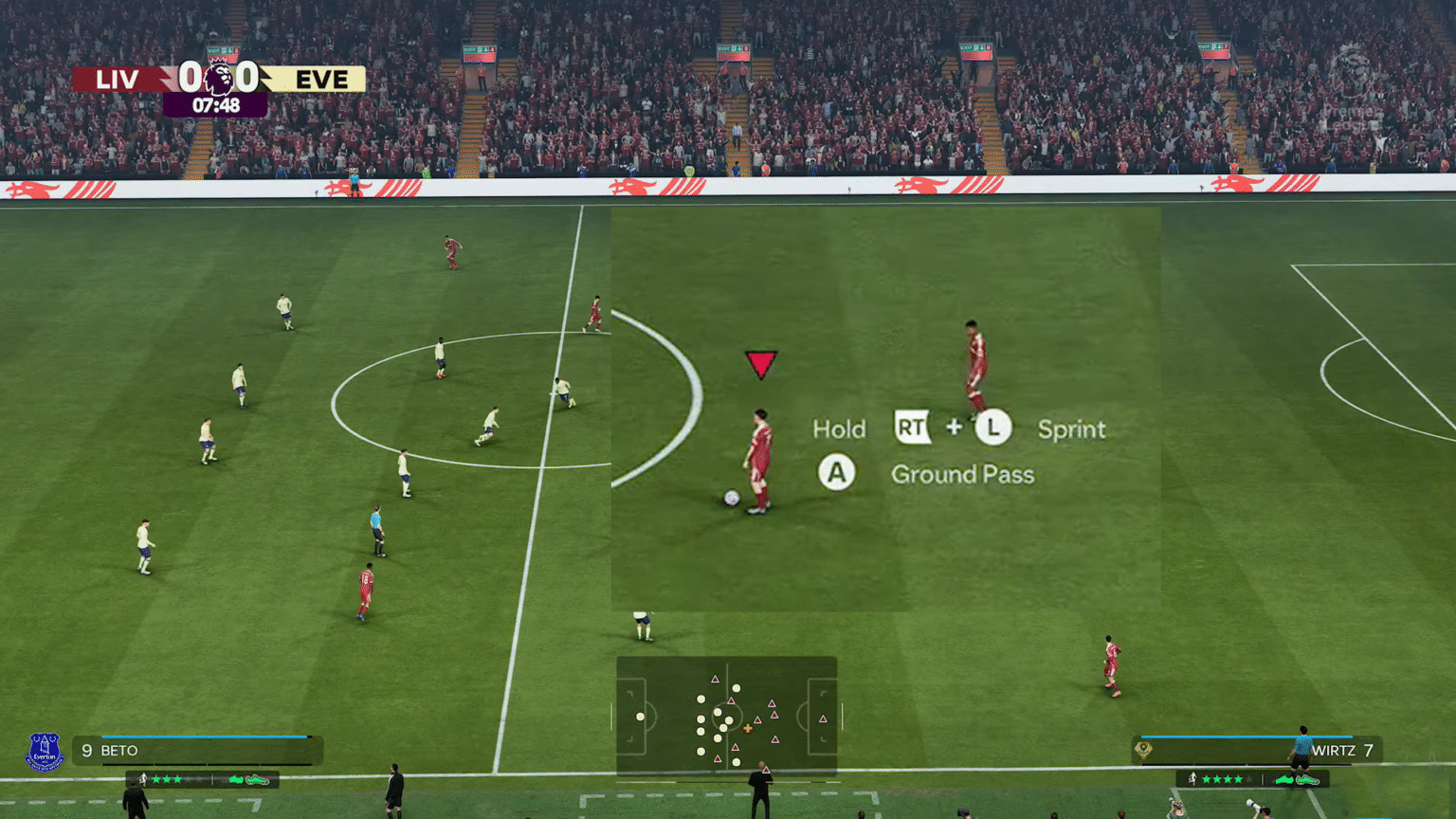If you are not into seeing tutorial messages on the screen when you are playing the game, you have the option to turn them off and even make some more changes by fiddling with the Trainer option in EA Sports FC 26. The game also opens up with a highly customizable tutorial experience by allowing you to select between the various types of game tutorials to make the game work for you. Here is how to turn off Trainer on FC 26.
How to Turn Off Trainer on FC 26
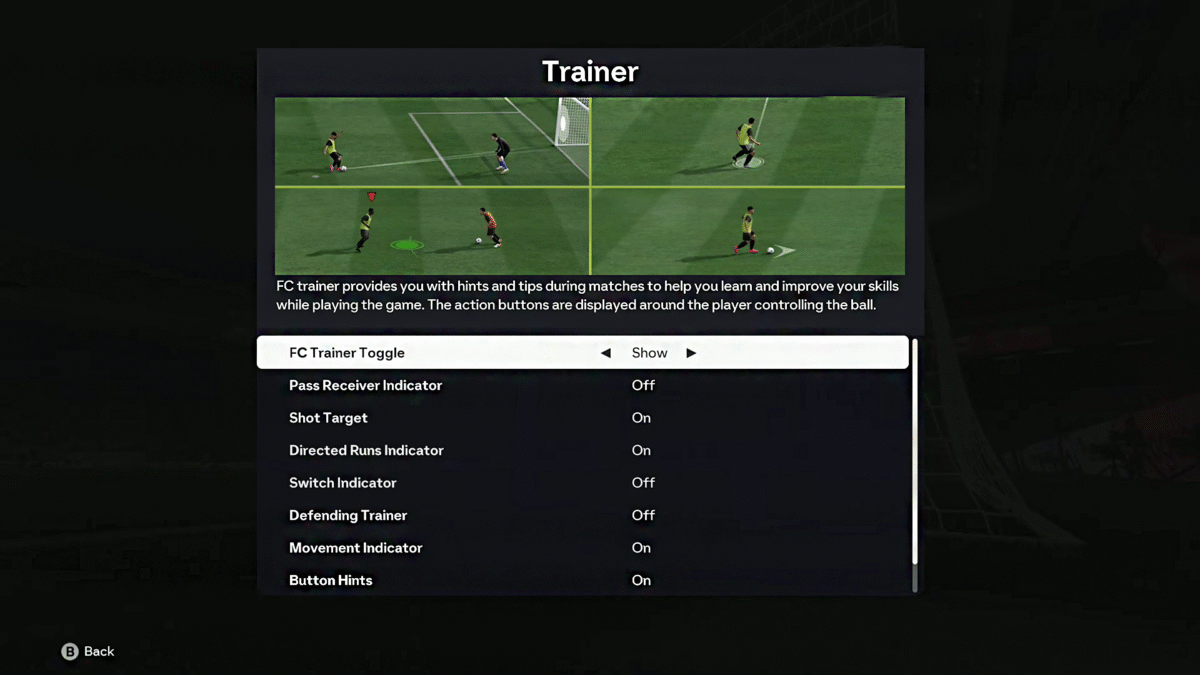
You can turn off the Trainer in FC 26 by heading to the pause menu, going down the list, and turning ‘FC Trainer Toggle’ to ‘Hide’. Here you will see all the Trainer options (Tutorial features) presented in an On or Off manner. This will turn off every Trainer tip and message on the screen. If you know what you are doing in the game, then this will help make your overall gaming experience that much more immersive.
But if you want to keep some Trainer options instead of turning off everything, then set FC Trainer Toggle to Show, and make changes to other Trainer options on the list. Here you have the option to show or hide tutorials, such as:
- Pass Receiver Indicator
- Shot Target
- Direct Runs Indicator
- Switch Indicator
- Defending Trainer
- Movement Indicator
- Button Hints
- Offside Indicator
You can turn off or on each single individual Trainer option on the list to make the game more customizable to your liking, and a better way to handle the tutorial if you are still finding your footing in the game.
Glitch Alert: Some players have reported a glitch after setting the option to Hide on FC Trainer Toggle. If you are facing this issue, set the FC Trainer Toggle to ‘Show’ and manually turn off every other Trainer option on the list to make it work. Some of these, though, may help you perform and time key moves like the Low Passing Shot in FC 26 better, so consider this once before toggling it off.
That’s it, now you can play the game without any Trainer message or dealing with only a few in FC 26.