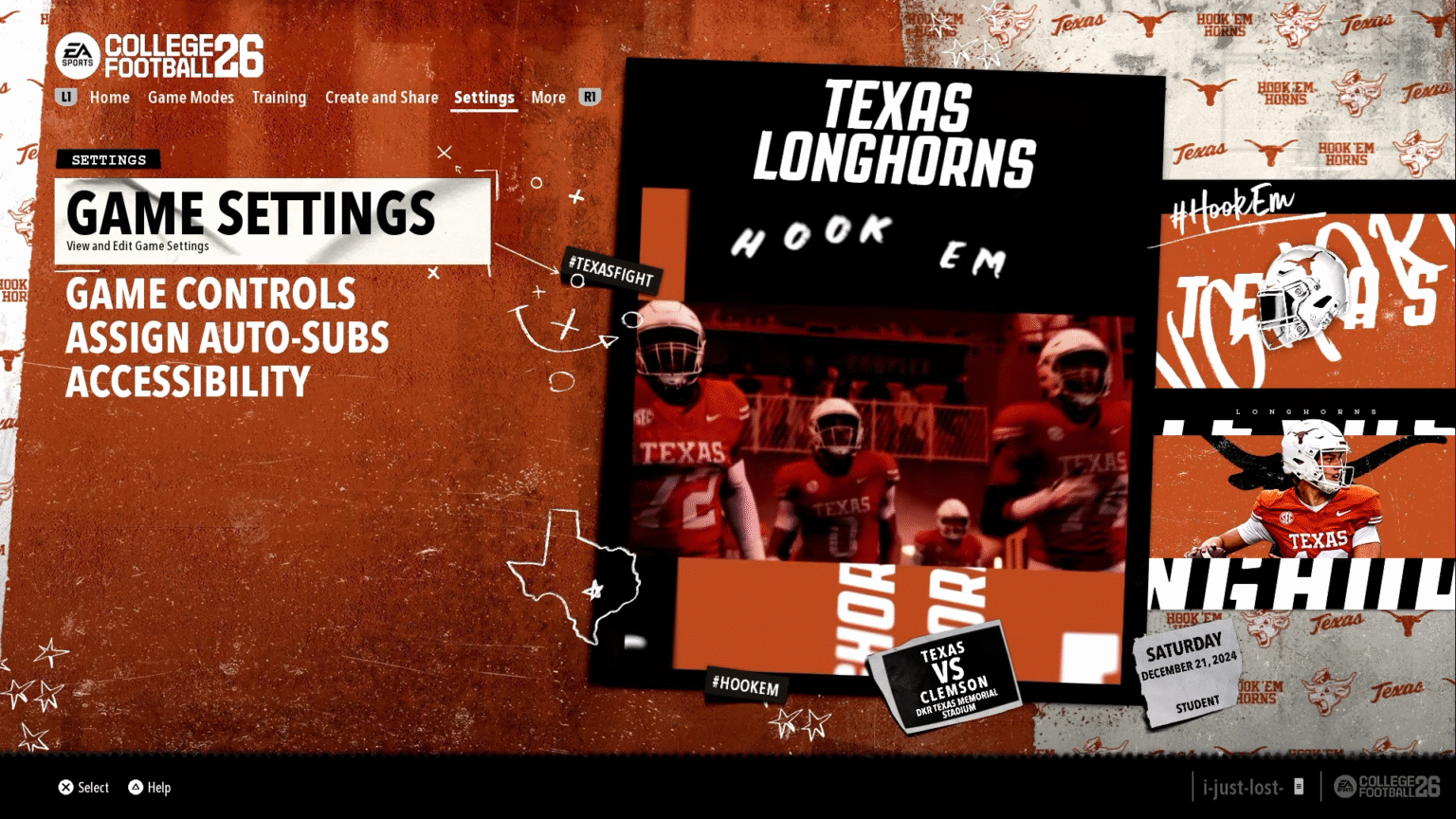You can customize nearly every aspect of College Football 26 to your liking. Setting up the game requires fiddling with the new features available in the game. If you head over to the game settings, you will find loads of settings to fine-tune the game to perfection. College Football 26 also offers a robust Accessibility feature to enhance the personalization aspect of the game. Here in this guide, we will take a look at all the best settings for College Football 26.
Best Settings in College Football 26
Head to the Settings option, next to Create & Share. Here, choose the Game Setting option to start customizing the Game Options. We are not going to go over all the game options, just the important ones that could drastically change the gameplay.
| Game Setting | Input |
| Offensive Playbook | Team Specific |
| Defensive Playbook | Team Specific |
| Even Teams | Off |
| Skill Level | User Choice Heisman is perfect for Veterans. Freshman is for the newcomers. |
| Coin Toss 1st Choice | Kick |
| Coin Toss 2nd Choice | With Wind |
| Kicking: Control Scheme | User choice, some prefer Tap and Tap, while others prefer Tap and Hold. |
| Wear and Tear | On |
| Passing Type | Placement & Accuracy The reason why Placement & Accuracy is a better choice is the amount of control you gain for passes. |
| Passing Slowdown | Off (Doesn’t work in Online play) |
| Pass Lead Increase | None Helps limit the overthrows |
| Reticle Speed | 3 |
| Tackle Quality Text and Arrow Feedback | Set to User Only for both Text and Arrow settings. |
| Auto Flip Defensive Play Call | On |
| Defensive Ball Hawk | On Allows you to hold down the catch button in defensive mode. |
| Defensive Heat Seeker Assist | On |
| Defensive Heat Seeker Window Size | 100% |
| Switch Stick Delay | None If you are new to the game, you can set it to Slight. |
| Defensive Switch Assist | Off Turn it on if you are new to the game. |
Now that the Game Options are out of the way, we are going to focus on the rest of the options.
Also Read: How To PlayMaker in CFB 26
Other Game Settings

- Cross-Play – User-defined, leaving it on helps you connect to the game from different platforms. But many choose to leave it off to smooth out the connectivity issues.
- Accessibility: We are going to change some of the key settings here to make the game look and feel good.
- Enlarge On Field Graphics: Off
- Controller Vibration: Normal- Allows you to feel if a player is getting close to the QB.
- Dynamic Camera Effects: Off
- Force Off Motion Blur: Yes
- Visual Feedback: Here are some of the settings that you can tune under Visual Feedback. Most settings here are designed to help newcomers, as they might not be aware of all the buttons and signs. Visual Feedback helps deliver the notification directly via visuals.
- Previous Play Information: On
- On-Field Visual Feedback: On
- On-Field Trainer: Off
- Defensive Pass Coverage Visual Assist: On
- Receiver Visual Assist: On
- Dynasty Bottom Line Ticker: All