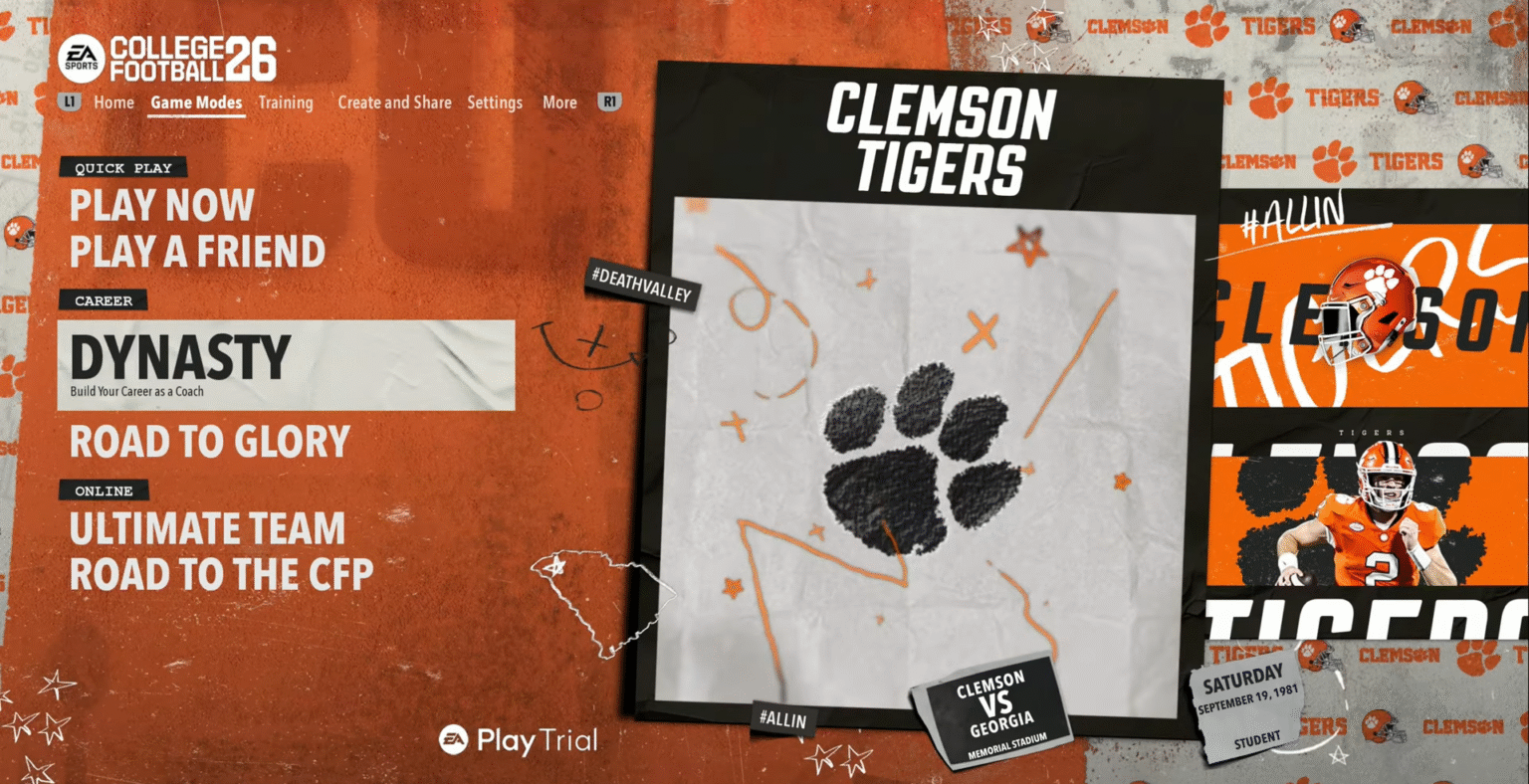College Football 26, just like its predecessor, allows players to create their own Dynasty with their preferred team. Whether you’re trying to grind out a single-player Dynasty, or add friends to your league, this guide will show you how to create an online dynasty step by step in College Football 26.
Creating An Online Dynasty
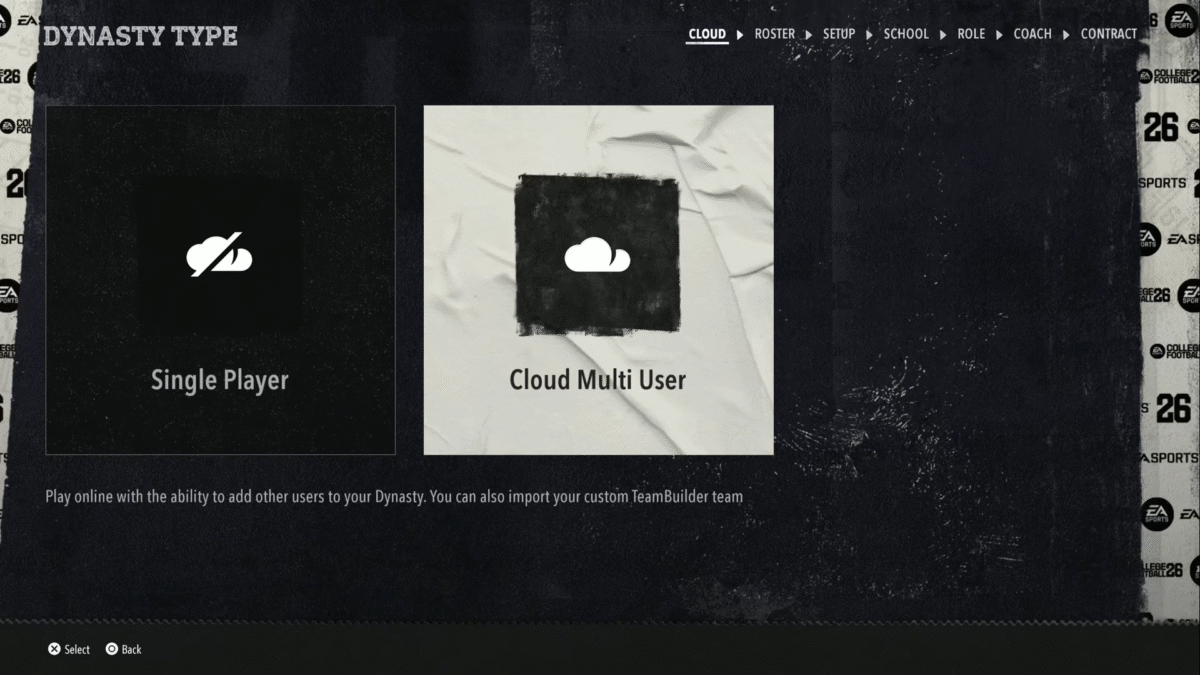
Once you’re on the homepage or game modes section, click on Dynasty Mode. Select ‘Cloud Multi User’ dynasty. Choose this option to add members to your dynasty, as singleplayer cannot be used for multiple online users if you plan on inviting your friends.
Select ‘Default Roster’ to use the game’s built-in roster. Whereas selecting ‘Active Roster’ will apply the changes you’ve already made to the game’s roster into your Dynasty Mode.
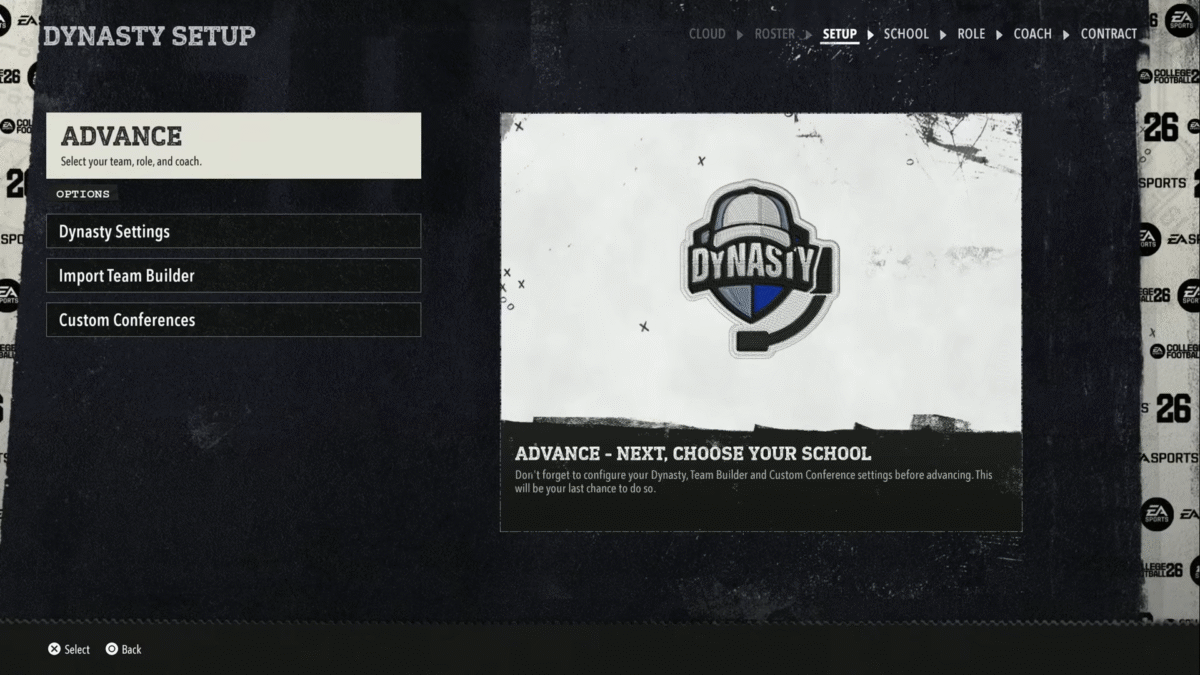
Once you’ve selected your roster, before clicking Advance and selecting your team, head over to the Dynasty Settings to configure different things like League Name, privacy settings, maximum users, etc. If you do decide to go with a private dynasty, you can set a League Password for your friends to join without the risk of randoms joining your team. Once you’ve done all that, head return to the main screen and click Advance.
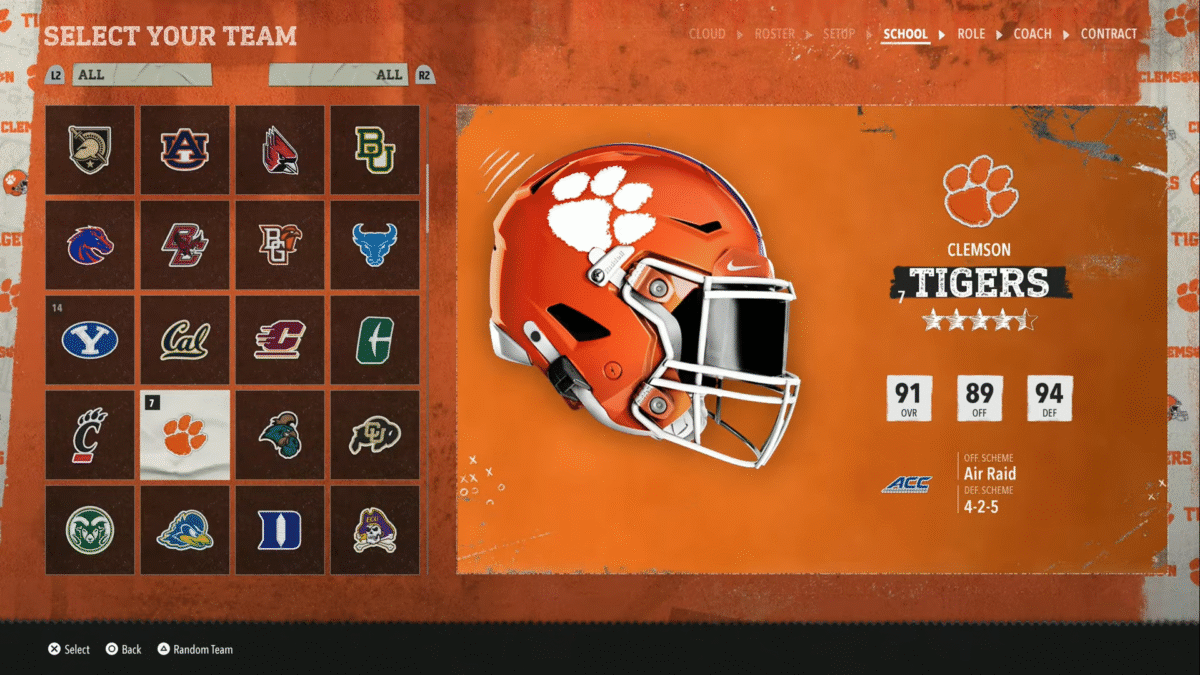
In the next screen, you can select which team you want to be in. You have a bunch of different options, and the stats for each team will show up on the right. Once you’ve selected your team, you can choose which role you want to play. The three roles are:
- HC – Head Coach
- OC – Offensive Coordinator
- DC – Defensive Coordinator
You can have a maximum of 32 players in your league. You can import TeamBuilder teams to your online dynasty as well. Once imported, it will show up on the screen where you choose your team.
Check our other guides on the game, like the one here on the best offensive playbooks in FCB 26, or the one here on the Lob Pass, QB Slide & Dive mechanics in CFB 26.