PEAK is a popular multiplayer game that has been out for quite some time now, but since it is playable mostly on Windows, Mac players are missing out. There are a few ways to port the game and make it playable on your Mac devices, but it will require some third party applications and a bit of work. This guide will explain how you can play Peak on Mac.
How to Play PEAK on Mac

Yes, although not directly, third-party applications like Boosteroid, Crossover, or Kegworks help in running Peak on Mac by installing Steam and letting you browse the local game library. To start the process, pick your preferred application, install it, then complete a couple more steps to have it run on your system. If you want to skip all the nitty-gritty details, installing GeForce Now and buying the game subscription also includes Peak to play.
If you still wish to go through the process of having a port to get your games from Steam to play on Mac, then we will explain how to install and run some of the best third-party applications to play Peak on.
How to Use Boosteroid
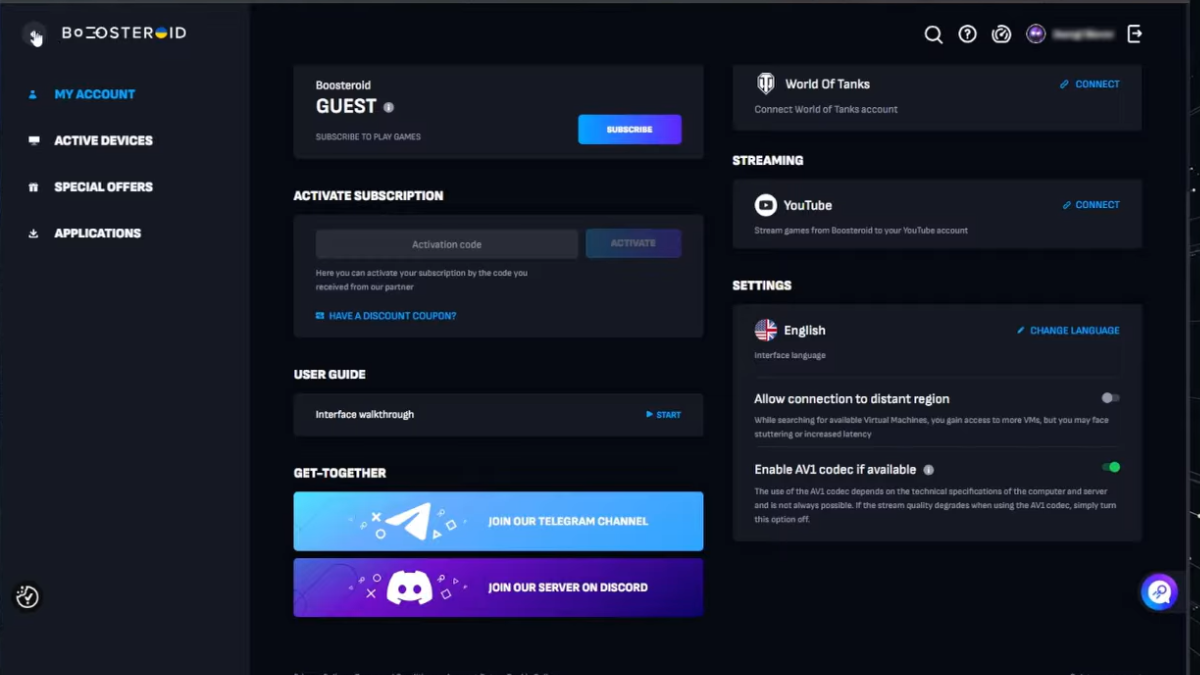
Boosteroid is a subscription-based Cloud Gaming service that enables game streaming up to 4K with 120 FPS. This option is great for players with the best network, since lagging is a common problem when it comes to streaming on Boosteroid. If you are sure about your system’s capabilities, then go ahead and sign up for their service. Choose and purchase a subscription from your profile after signing up, then install the application to your desktop and run it.
You are now free to browse the game catalog and download Peak in the process. There is an additional cost for game downloads, and you need to pay the full price of the game as well. The best part about Boosteroid is that it supports AV1 Codec, which lowers the bandwidth usage and doesn’t bog down your system. This feature is only available for M3 and above.
How to Use Crossover
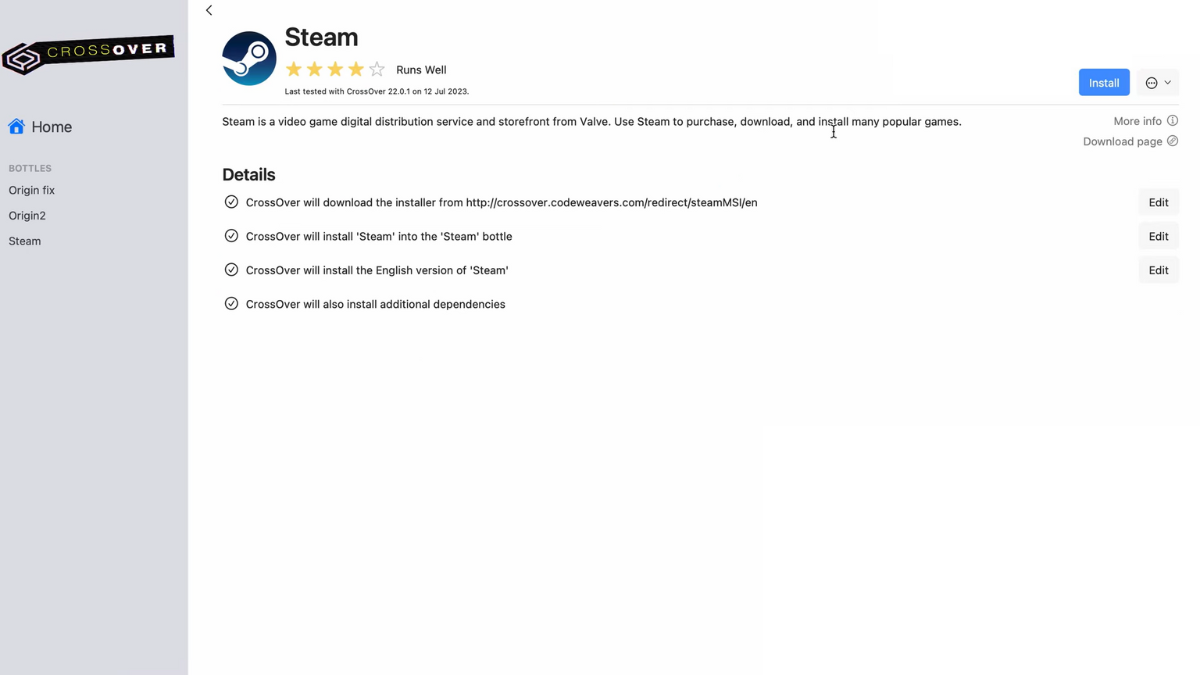
If Cloud Streaming is not for you, then Crossover enables local play and also supports mods. To start using Crossover, head over to the Codeweavers website and search for the application on it. You get the option to either purchase a subscription or go for a free trial. Whichever option you choose, download the application and run it on your system. Once the app launches, head up to the task bar and select the Bottle > New Bottle option.
After that, head over to Install and search for Steam, then install it in the new Bottle. Steam will launch automatically after the installation, so close it and head over to the Advanced Settings section for Steam within Crossover. For graphics, change it to D3DMetal, and synchronization to MSync. Launch Steam after that and download Peak to start playing. The only thing to note here is that while using Crossover, the ability to host games won’t exist, but you are allowed to join player lobbies instead.
How to Use Kegwork
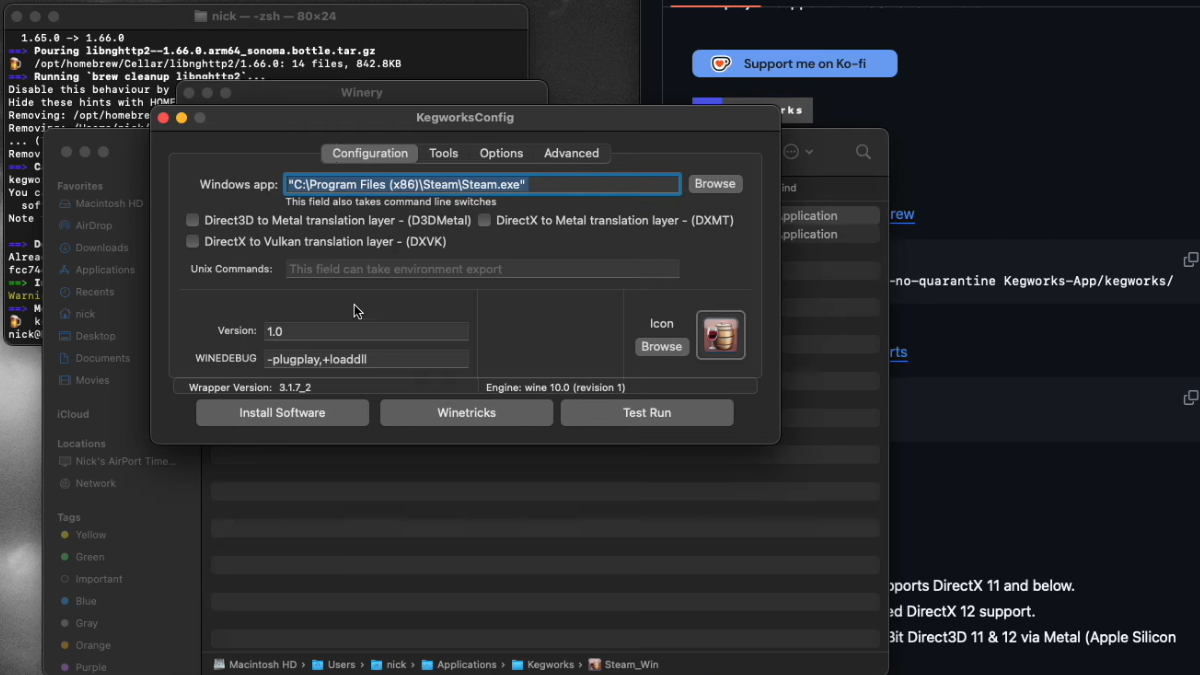
Kegwork is a better alternative to Whisky, since Whisky has halted recent updates for their application. First, you need to head over to brew.sh to install Homebrew. Next, open the Terminal by pressing Spacebar + Command and type in Terminal to bring it up. Select the Kegworks Depository from here and copy paste the brew install code into the Terminal and run it. Follow the rest of the steps below to run Steam via Kegwork.
- Next, head into the Applications folder and select the Kegworks Winery.
- You need to select a Wine engine to run Peak on, and there are several of these engines to choose from.
- Choose the one that works best for you and install it, then select the Create New Blank Wrapper option.
- Use the naming option to rename it to Steam Windows, then select the View Wrapper to find it and open up a new folder with the file in it.
- Double click the Steam Windows in the new folder and select the Wine Tricks option.
- Search for Steam at the search bar and select it to run.
- Once done, close the window and head into the Kegworks Config window.
- Over here, under Windows App, browse your local files to find Steam.exe. This is usually within the Program Files (x86) folder, so check it and select Steam.exe.
- Close the window and run Steam Windows from the Kegworks folder and run it. You are now able to launch Steam and play Peak normally.
PEAK is quite a challenging game to play even with friends, so you would require some pointers to make things easier. Check out some of our PEAK guides on How to Identify Mesa Biome Mirages and How to offer The Kiln a worthy sacrifice to know more.


