EA Sports FC 25 is finally here, and there are a lot more features added to the latest football installment. You can form your club, recruit players, and try to win as many matches as you can so you can reach the top of the leaderboard. You might meet some familiar faces and some new ones, and you can give them a chance in your team and emerge as the best ones out there. Since the game is so challenging, you need to learn the ropes first. And you can start off by applying the best controller settings for EA FC 25, which is exactly what we have put up in this guide.
EA FC 25 New Controller Settings Explained
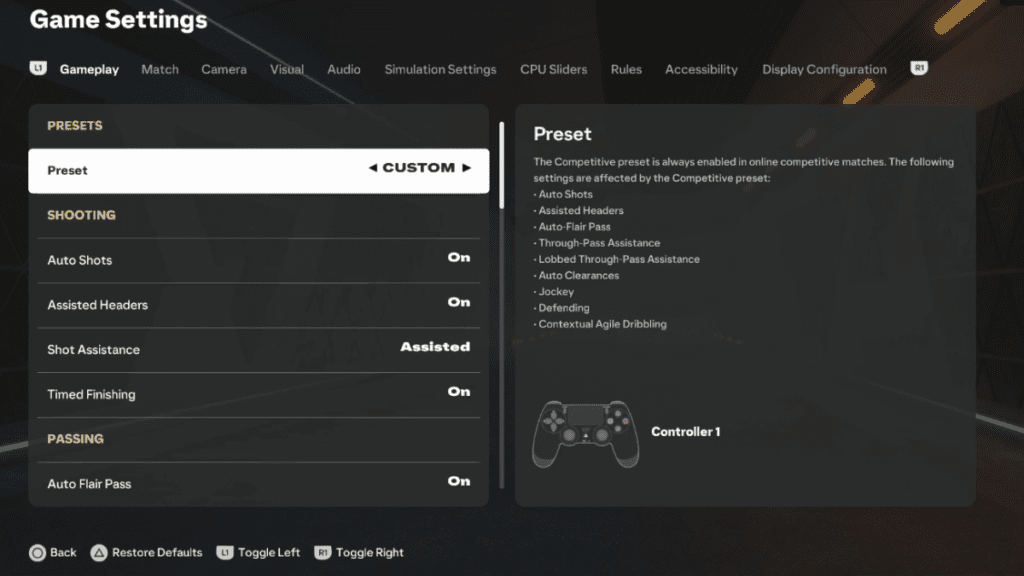
If you have been following the EA Sports FC franchise, then you would have noticed a new setting added last year called Competitive Master Switch under Preset. This allowed players to make a switch between competitive and custom settings, and this has carried over to FC 25 as well. You can find this mode while playing Online and Co-op Seasons, as well as Division Rivals, Weekend League (FUT Champions), and Pro Clubs.
Besides this, you will also notice two new features added to this game version. You have the Icon Switching or Next Player Switch Indicator, which lets you switch between various players on your team. And you also have Clearance Assistance, which regards your input direction while passing the ball.
Now that we have the main points out of the way, let’s see how you should configure your controller settings to for EA FC 25.
EA FC 25 Best Controller Settings
The below settings may not work for everyone, but we have found them to be the best to use while playing EA FC 25. You can try them out yourself or change some of the settings to your liking.
| Option | Best Setting |
| Preset | Competitive |
| Shot Assistance | Assistive |
| Timed Finishing | On |
| Auto Flair Pass | Off |
| Through Pass Assistance | Semi |
| Lobbed Through Pass | Semi |
| Ground Pass Assistance | Assisted |
| Cross Assistance | Assisted |
| Lob Pass Assistance | Assisted |
| Pass Receiver Lock | Late |
| Precision Pass Sensitivity | Normal |
| Clearances Assistance | Directional |
| Defending | Tactical (can be later switched to Advanced) |
| Pass Block Assistance | On |
| Auto Switching | On Air Balls and Loose Balls |
| Auto Switching Move Assistance | None |
| Right Stick Switching | Classic |
| Right Stick Switching Reference | Ball Relative/ Player Relative |
| Right Stick Switching Sensitivity | 6 |
| Next Player Switching | Classic / Closest to ball |
| Reaction Time Modifier | Off |
| Player Lock | On |
| Icon Switching | Off |
| Orbit Dribbling | Off |
| Save Assistance | Semi |
| Analog Sprint | Off |
| User Vibration Feedback | Enhanced |
| Trigger Effect | Off |
Note: You might notice some options missing from the settings above. Options like Auto Shots, Assisted Headers, Auto Clearances, Jockey, and Contextual Dribbling cannot be changed under the competitive preset, and you will mostly find these options grayed out. These settings can be changed if you change the preset to custom.
Best Controller Setting Changes In EA FC 25
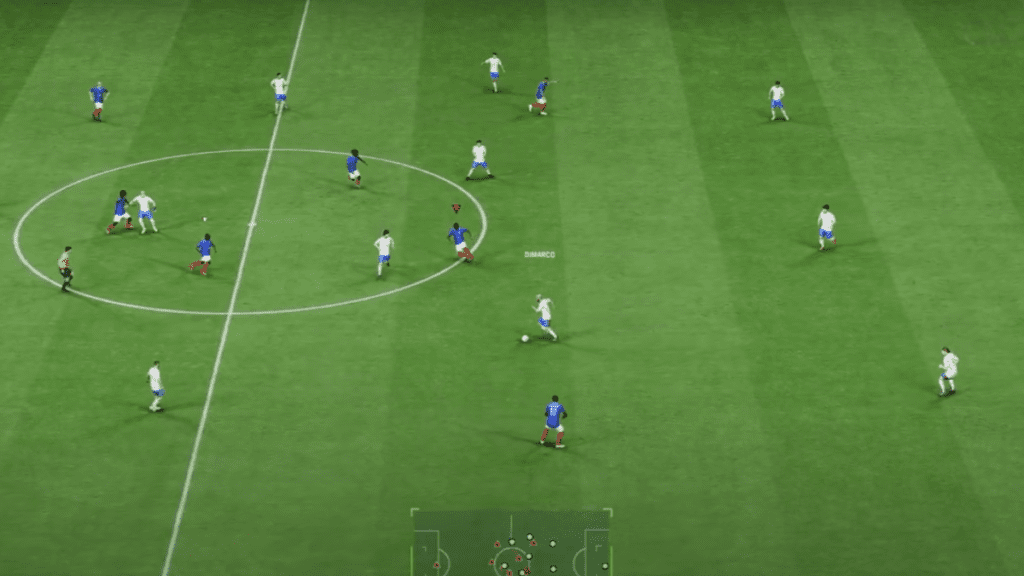
You can keep the entire setting catalog in its default setting, but some of the settings can be changed as per user preference. For us, changing a few of them like the Timed Finishing and Auto Switching Move Assistance makes all the difference for our gameplay. With Timed Finishing on, you can have an additional Quick Time Event while timing your ball for the perfect shot. This can make or break the game, but is highly rewarding if you get the hang of it.
Similarly, having Auto Switching Move Assistance to None makes it easier to switch to a different player, giving you full control over your team. Other settings to keep in mind is to keep Analog Sprint and Icon Switching off. These controls can further complicate your gameplay and aren’t required in the long run. But, if you are curious about its functionality, you can turn it on momentarily to know what this is all about.
You would have also noticed that some settings above have multiple options. Your end choice depends on your gameplay style and how you want to play the game. Setting the Next Player Switching to Classic or Closest to Ball are both great options, as one is more player based and the other is more ball based. This applies similarly to the Right Stick Switching Reference setting. Keeping the Auto Switching option at On is great for figuring out your defense strategy, but if you are new to the game, keep the Defending option on Tactical till you learn about the gameplay.
If you are looking for ways to perform a last minute Tactical Foul in EA FC 25, we have put up a guide to help you do exactly that, do check it out.


