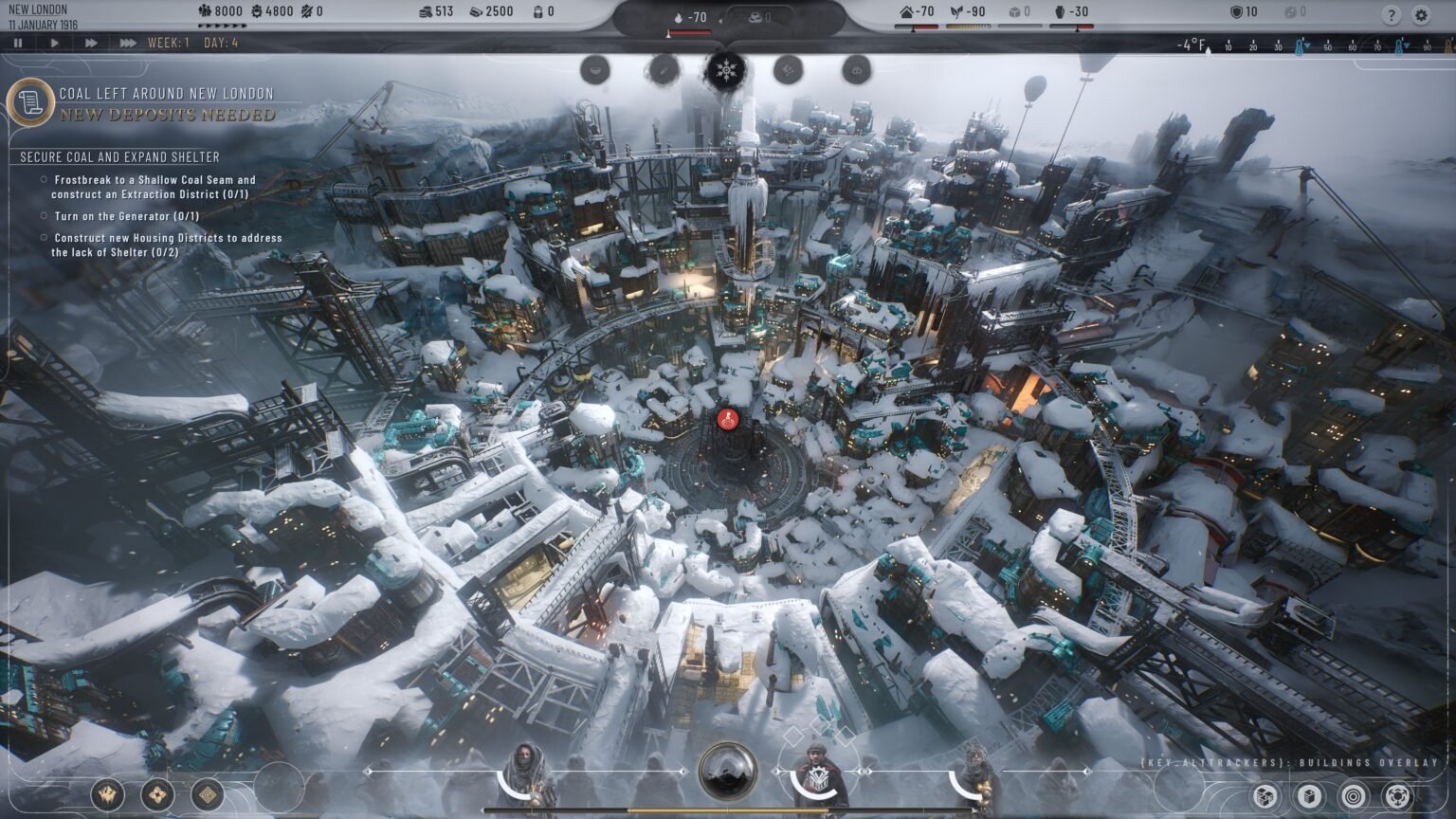Frostpunk 2 encourages you to build several Outposts, Settlements, and Colonies as a part of your expansion projects in the Frostland. However, simply building these is not enough as you would need to transfer the resources back to New London. This guide will tell you how to transfer resources in Frostpunk 2 from one place to another.
Guide To Transfer Oil, Workforce & Other Resources In Frostpunk 2
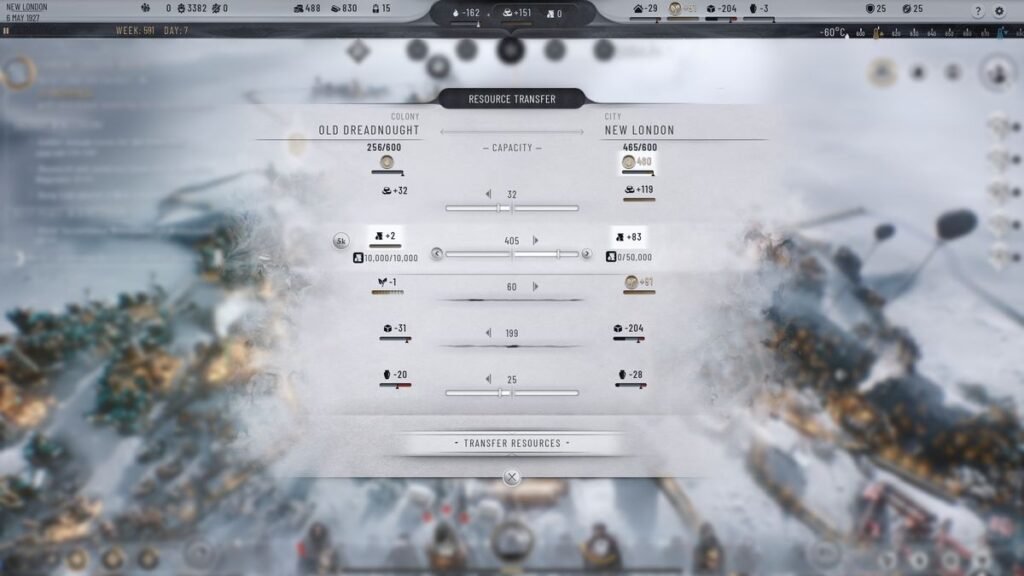
To transfer resources, you will have to tap on the Colony icon and select Resource Transfer. The following steps will guide you in details on how to go about it:
Step 1: Just beneath the Weather Forecast tab, single-click on the Colony icon (beside the Expedition icon).
Step 2: Click the first Box icon. This is the Resource Transfer option and it will open a window that will allow you to set the specific amounts of resources that you want to transfer. Here are the resources that you can transfer:
- Coal
- Oil
- Food
- Materials
- Goods
Step 3: Once you have chosen the resources you want to transfer and adjusted the sliders, you have to click on Transfer Resources.
Note: You cannot transfer a lot of resources at once as there is a limit that will make the Transfer Resources icon gray. In such a case, you need to lower the amount of resources using the slider.
Frostpunk 2 allows you to transfer resources both ways, as in you can transfer resources from Colonies to your city as well as the other way around. While transferring resources back to your city, you must ensure that sufficient materials are left with the colonies so that they do not have any deficit.
Transfer of resources is not possible without a Trail and to facilitate smoother transition, it is advisable to build Skyways.
Pro Tip: It is always advisable to upgrade Settlements to Colonies as Whiteouts will not be able to restrict transfers back and forth from Colonies. However, if it is an Outpost or Settlement, transfers will pause due to adverse weather conditions.
How To Transfer Workforce In Frostpunk 2?
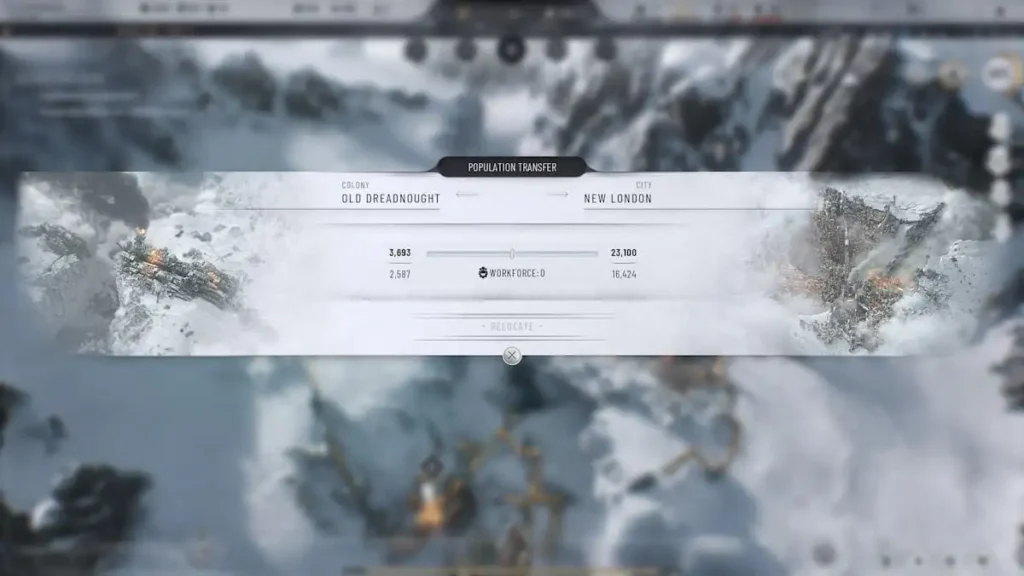
Since Workforce is also a valuable asset in Frostpunk 2, you can transfer it similarly to transferring other resources. Instead of tapping on the Box icon, click on the People icon. This is the Population Transfer icon that will allow you to send people to and from your city. The slider will help you decide how many people will move and from which direction.
Be mindful of not transferring too many workers as it might affect employment. If you transfer excess people who are already employed in a specific job, it will cause the building and districts to shut down. You must also be patient as transferring workers takes time, depending on the distance of commute.