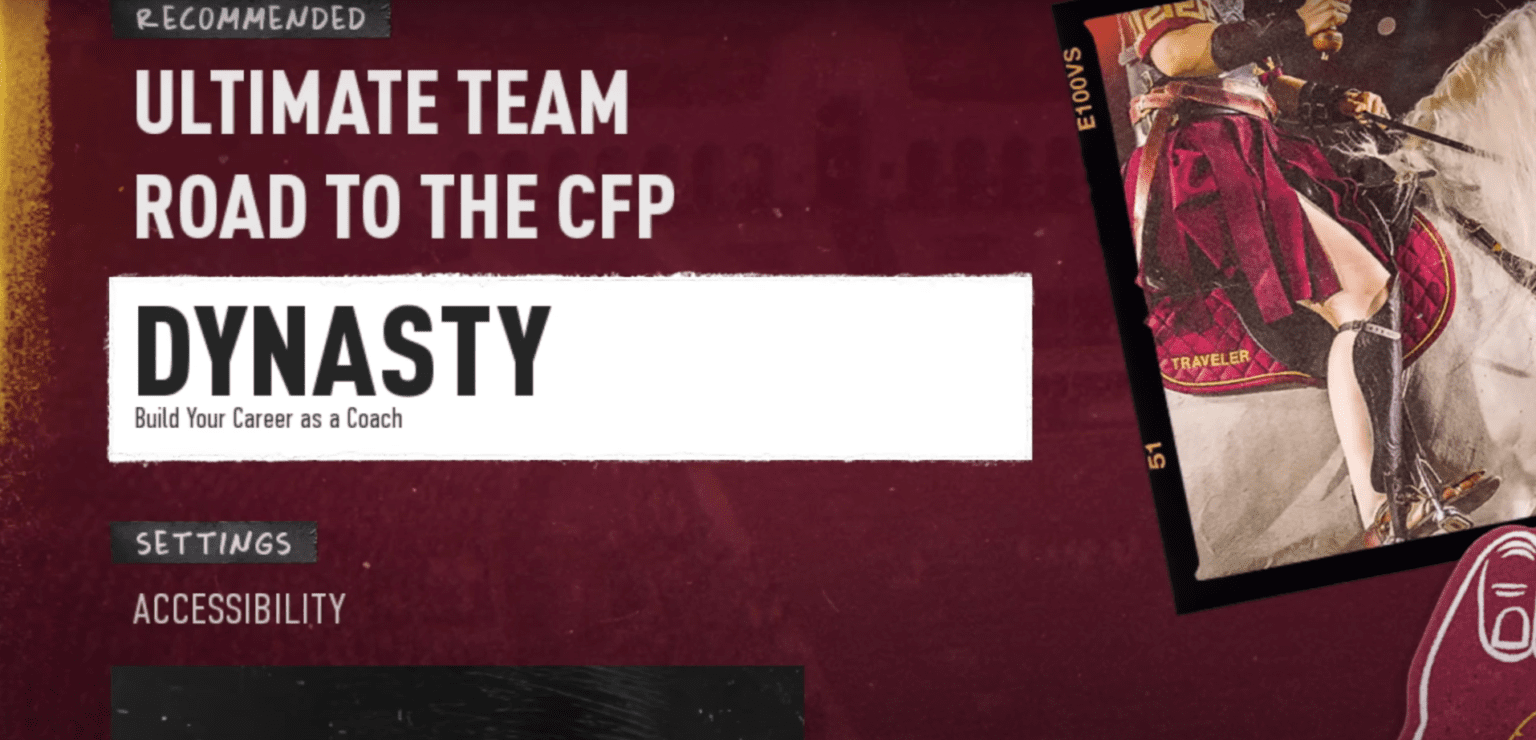College Football is making a comeback after 11 years, what with the last game in the popular franchise having released in 2013 as NCAA Football 14. The game launches on consoles, and one of the key feature that has a lot of gamers excited and talking about is the Online Dynasty mode. In this guide, we cover everything on how to set up Online Dynasty and invite friends in College Football 25.
How To Start Online Dynasty In College Football 25
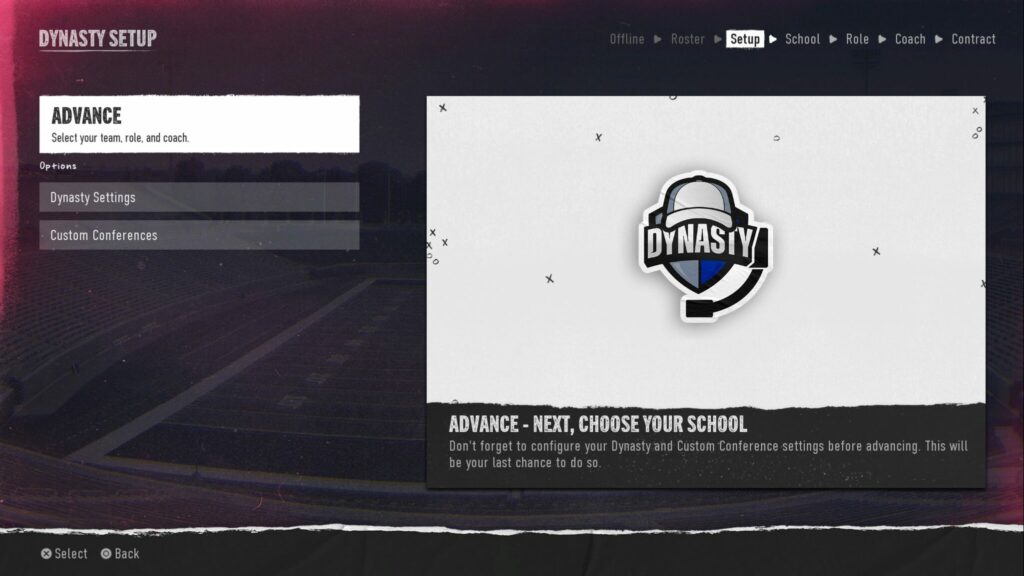
College Football 25 is not making it a simple one-step process – in order to get the Online Dynasty going in this game, you will need to do the following:
- Go to Game Modes and select Dynasty under Career
- Select Cloud Dynasty as the Dynasty Type
- Make any Settings changes or set up Custom Conferences if you want to, else move to the next screen
- Pick your roster – either Default or the one that you have made
- Select the team, the role and the coach, and sign the coaching contract
- Go to Dynasty Central and select Members
- Click on Invite Member and send invites to your friends!
How To Accept an Invite In College Football 25
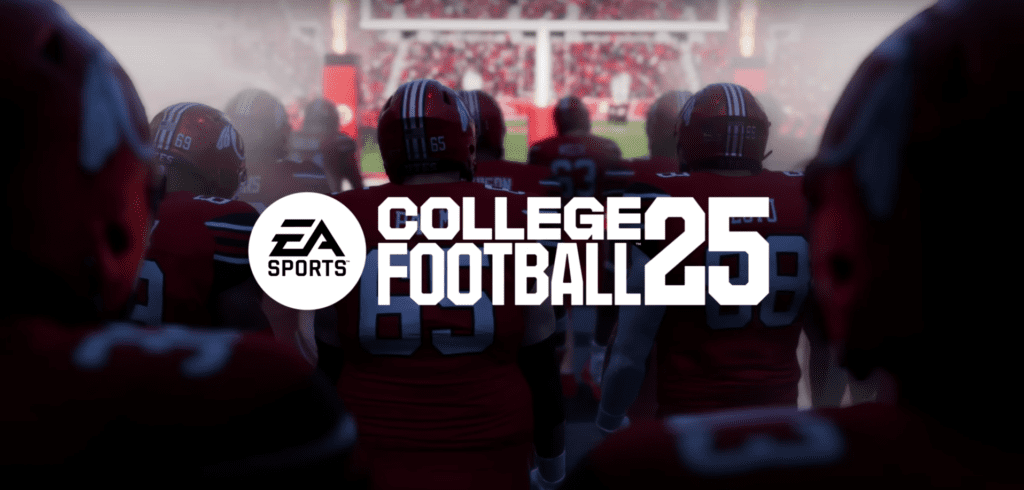
In order to accept an invite in College Football 25 from your friend, go to Game Modes -> Dynasty, and you will see a Load / Accept Invite option which lists all the invites that have been sent to you. Click on that particular invite and you are done!
Remember – EA College Football 25 does not have cross-play yet, which means that you and your friends need to be on the same console for the Online Dynasty to work.
And that completes everything that you need to know on how to set up Online Dynasty and invite friends in College Football 25. Do check out our other guides on the game like how to kick in EA Sports College Football 25, or in case you are having issues with the server- how to check server status.